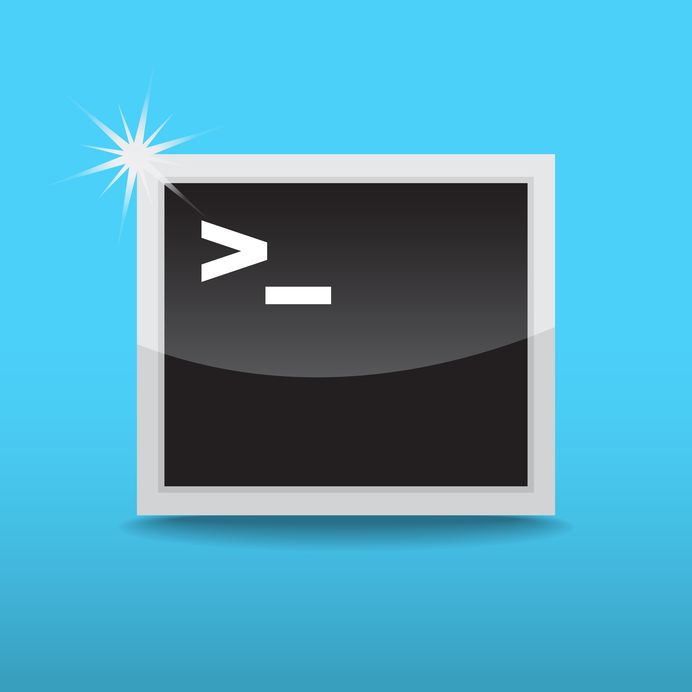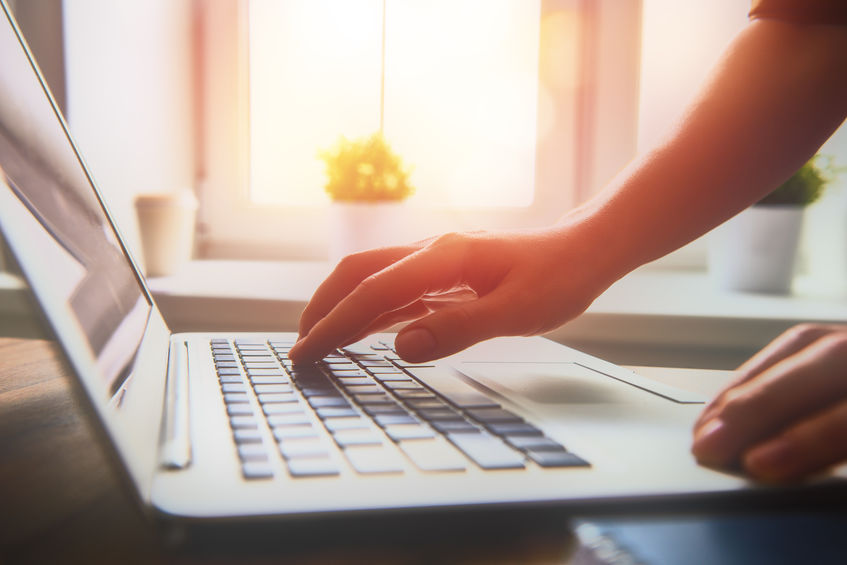Today we will explore the Ping command. First, we will explain its definition and how you can use it. Finally, we will discover the five most popular Ping commands. Let’s start.
Definition of the Ping command
One of the built-in network diagnostic commands in your operating system is the Ping command (Windows, Linux, macOS, FreeBSD, etc.). Ping is used to test connectivity between your device and the target, which can be an IP address like 188.114.97.7 or a hostname like google.com.
By default, Ping uses the ICMP protocol to send the target four messages, each containing 32 bytes (Internet control message protocol).