NSlookup is a built-in software that allows you to query domain name servers.
NSlookup commands can be used on most typical OSes like Windows, macOS, and Linux (Ubuntu, CentOS, Debian, etc.). Now you will see what is it, and how to you it?
How to start the NSlookup command?
For Windows
1. Press Windows key + the letter “R”. This will start the run application.
2. Write “cmd” and press “ok”.
3. Now, you are ready to use NSlookup command. See the examples below.
For macOS
1. Press the command button + Spacebar button.
2. Type the name of the app – Terminal.
3. Ready to write NSlookup commands.
Nslookup: command not found – how to fix it?
Examples of how to use Nslookup commands:
Use these examples with the domain you like by changing the domainname.com with the one you like. The same goes for the IP addresses used in the examples.
Use the NSlookup to see the domain’s IP address:
nslookup domainname.com
This will show you the data from the A and AAAA records of the domain. There you can see the IPv4 and IPv6 addresses.
Check specific DNS type of record with the following:
nslookup -type=TYPE domainname.com
You can change TYPE with the type of DNS record you want to query like: A, AAAA, MX, SOA, NS, ANY (any type available).
nslookup -type=a domainname.com – shows you the IPv4 addresses of the domain.
nslookup -type=aaaa domainname.com – shows you the IPv6 addresses of the domain.
nslookup -type=mx domainname.com – shows you the MX records, and you can see the responsible email servers for receiving emails.
nslookup -type=soa domainname.com – shows you the start of authority.
nslookup -type=ns domainname.com – shows you the name servers available.
nslookup -type=any domainname.com – shows you all of the DNS records available.
Check a specific name server.
After you have seen all of them with the NS query, you can now probe each individually.
nslookup domainname.com ns1.domainname.com
Change ns1.domainname.com with one of the name servers for your domain.
Check an IP address (Reverse DNS lookup)
You can also probe an IP address and see if there is a PTR record set in a Reverse DNS zone.
nslookup 111.111.111.111
Change the 111.111.111.111 IP address with the one you want to verify. It can be IPv4 or IPv6 address.
Nslookup check of a particular port for communication.
You can also use the NSlookup to check a server through a particular port. In this case, we will use port 53. Change it with another if you like.
nslookup -port=53 domainname.com
Give a particular time limit to wait for the response.
You can set the waiting period, in seconds, for the queries. Let’s set it to 35 seconds in this example. You can set it to another period.
Nslookup -timeout=20 domainname.com
Nslookup debug mode enable
nslookup -debug domainname.com
Conclusion
The NSlookup command is a very used tool because it is easy to find on different devices and works the same. It doesn’t have so much different behavior on the different Oses like some other network tools.
The Nslookup command can help you check your domain name and see problems with your DNS.

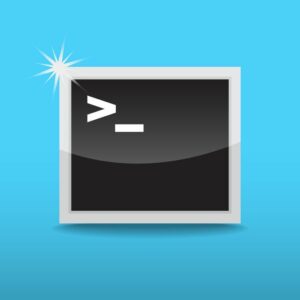






Be First to Comment